Connect custom email address to your Gmail for free
Yes, you can use your personal Gmail account to also send as well as receive emails from other custom email addresses like hello@chatgptwriter.ai. Of course, you need to purchase the domain but you could save the monthly cost by not paying for email service providers like Google Workspace, Microsoft, etc. I think you can connect up to ~50 custom email addresses to one personal Gmail account and that is more than enough at least for an indie startup founder like me.
Requirements:
- You should own the domain for which you want to create email addresses i.e. you should own chatgptwriter.ai if you want to create hello@chatgptwriter.ai
- Your domain registrar should provide email forwarding. Most domain registrars provide free email forwarding. I use porkbun as they provide 20 email forwards for free. Namecheap provides 100. 1 email forward = 1 email address.
- A personal Gmail account i.e. xxx@gmail.com
Profits:
- Use your free Gmail account to also send and receive emails from a custom email address. Works on Gmail mobile app as well.
- You can connect multiple custom email addresses to your Gmail account.
- Costs nothing except domain ownership.
- Get a free Google account for the custom email address and access other Google products like Drive, Sheets, Forms, Docs, etc.
Setup email forwarding from your domain registrar
Go to your domain registrar and create a new email forward (Google it).
From: your desired email address like hello@chatgptwriter.ai
To: your personal Gmail address like gorvgoyl@gmail.com
For Porkbun users: go to https://porkbun.com/account/emailhosting/your_purchased_domain
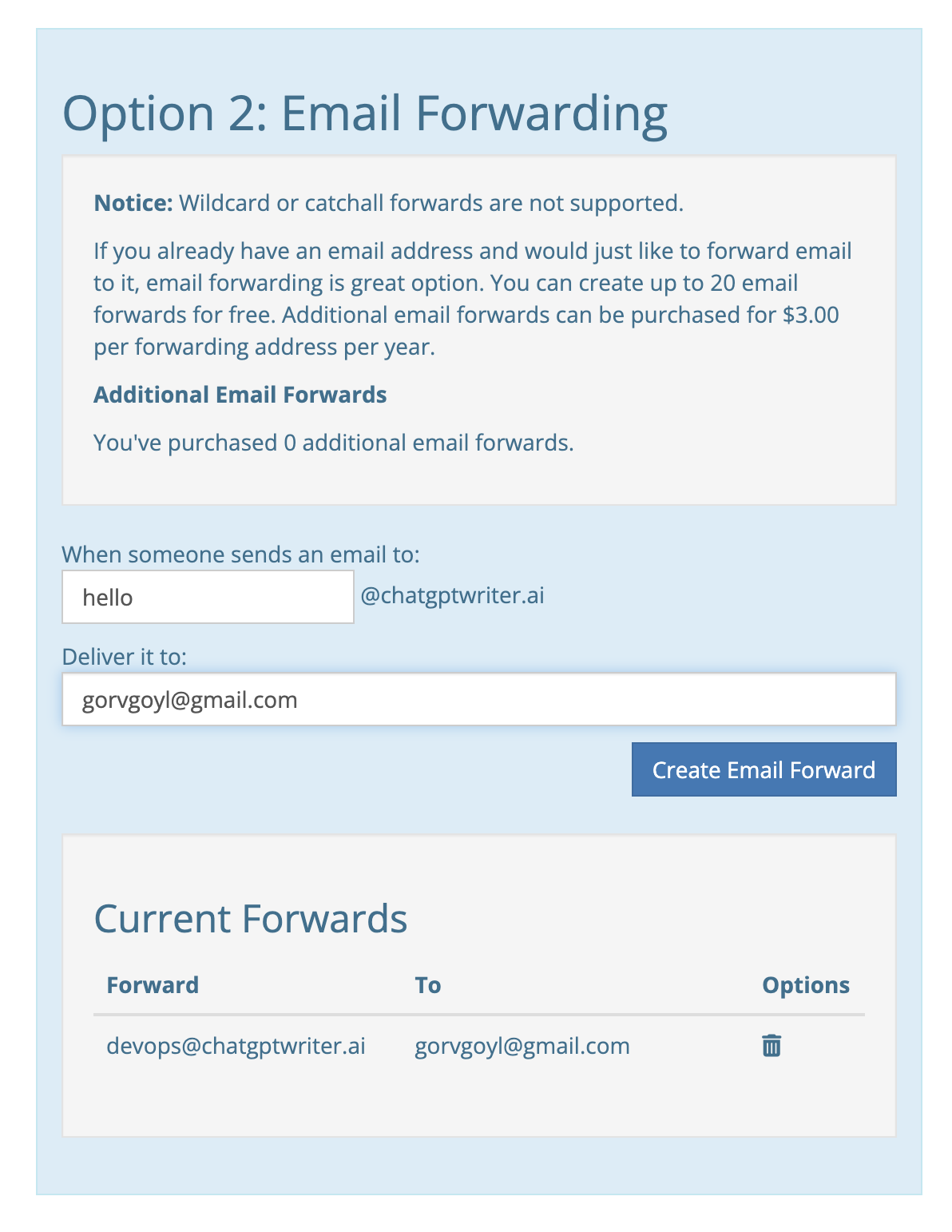
If you’re using a different nameserver than the domain registrar then make sure to add correct MX and TXT records as well:

Google account: create a mail app password
You must have 2-step verification enabled for the App passwords option to be available. If it is not, go to https://myaccount.google.com/security and enable 2-step verification.
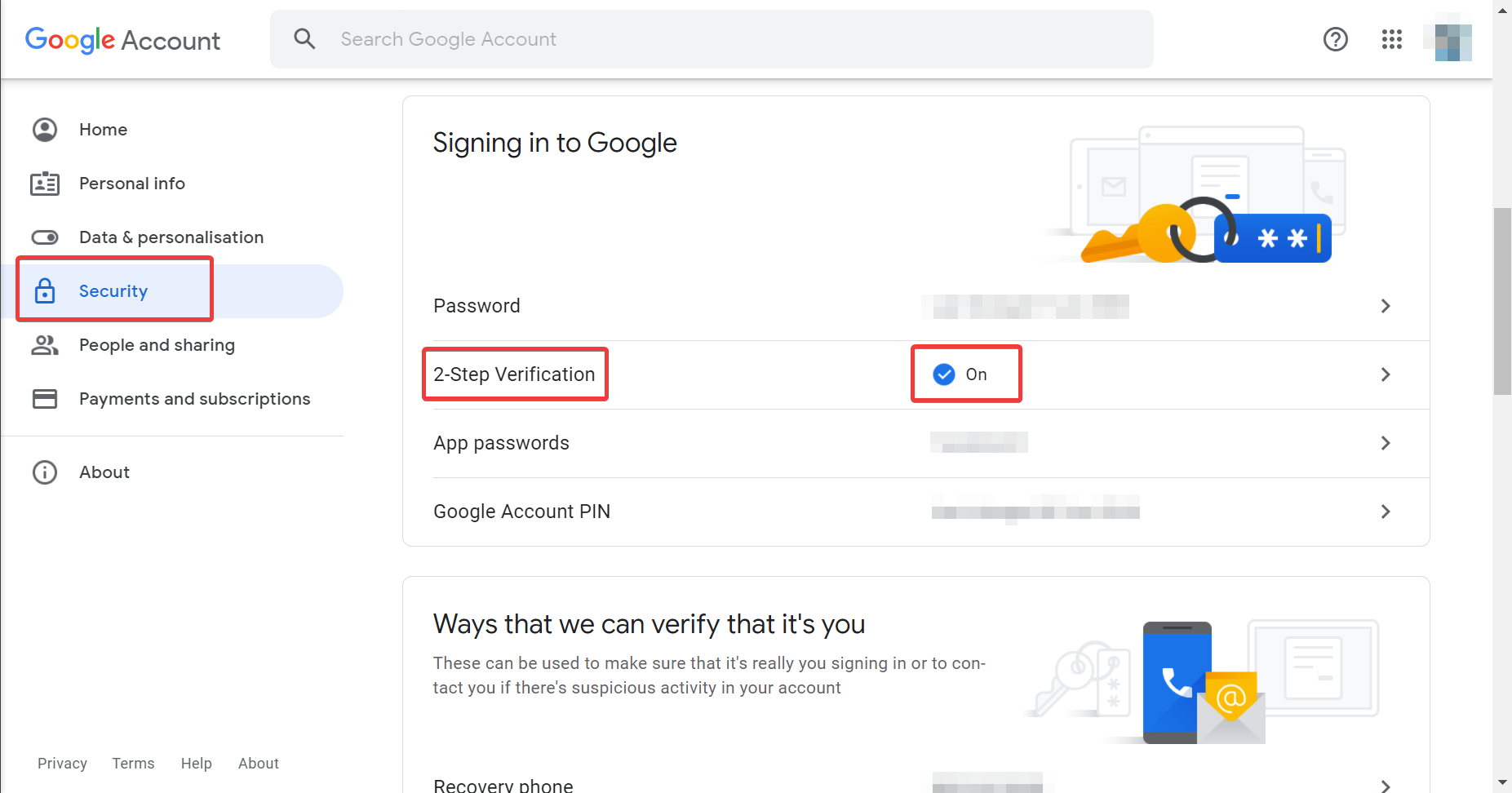
Now, go to https://myaccount.google.com, search for App passwords in the search bar, and select that.
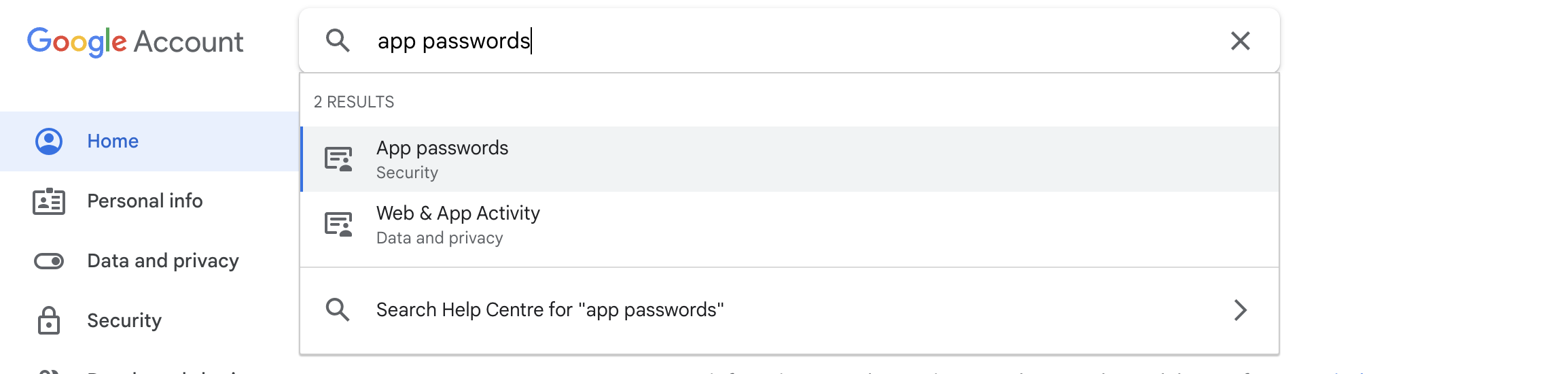
You may be asked to re-enter your password at this point.
In the App passwords box, select Mail for the app, and select Other (Custom name) for the device.
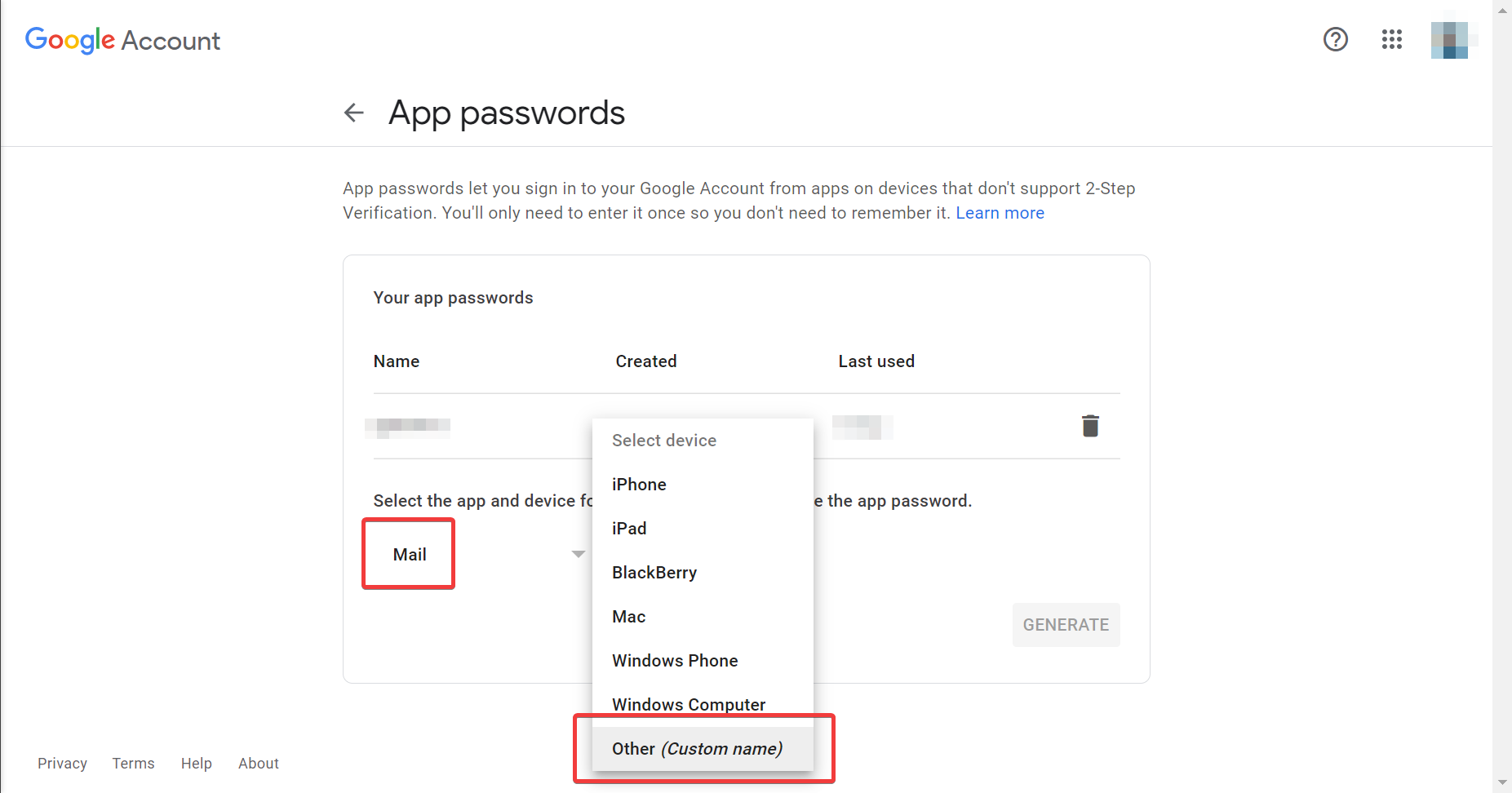
Enter your custom email address for easy recognition, and click Generate.
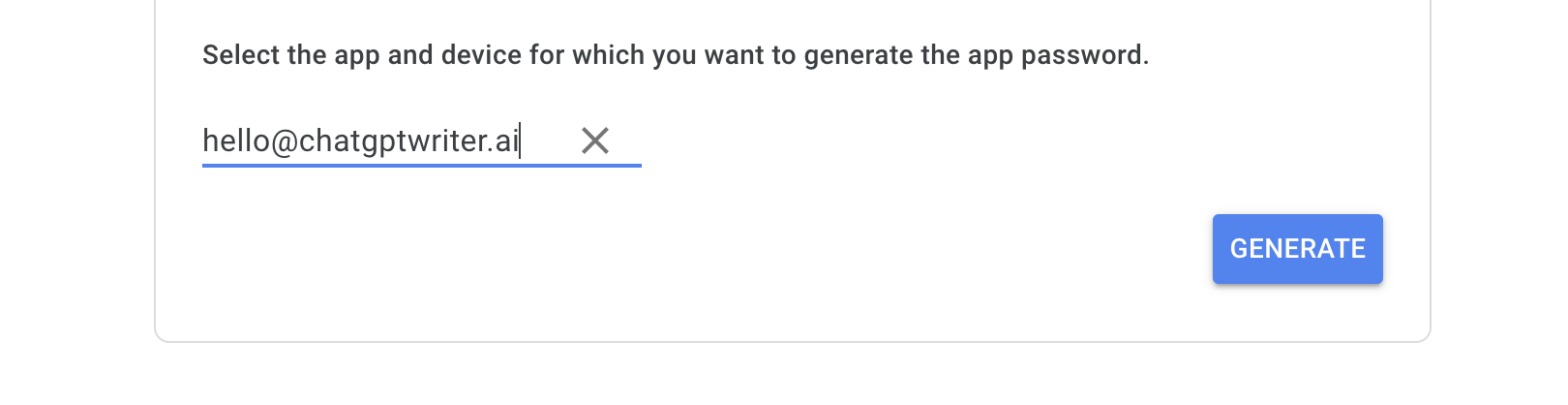
The Generated app password box will display a ~16-character password. Copy this password.
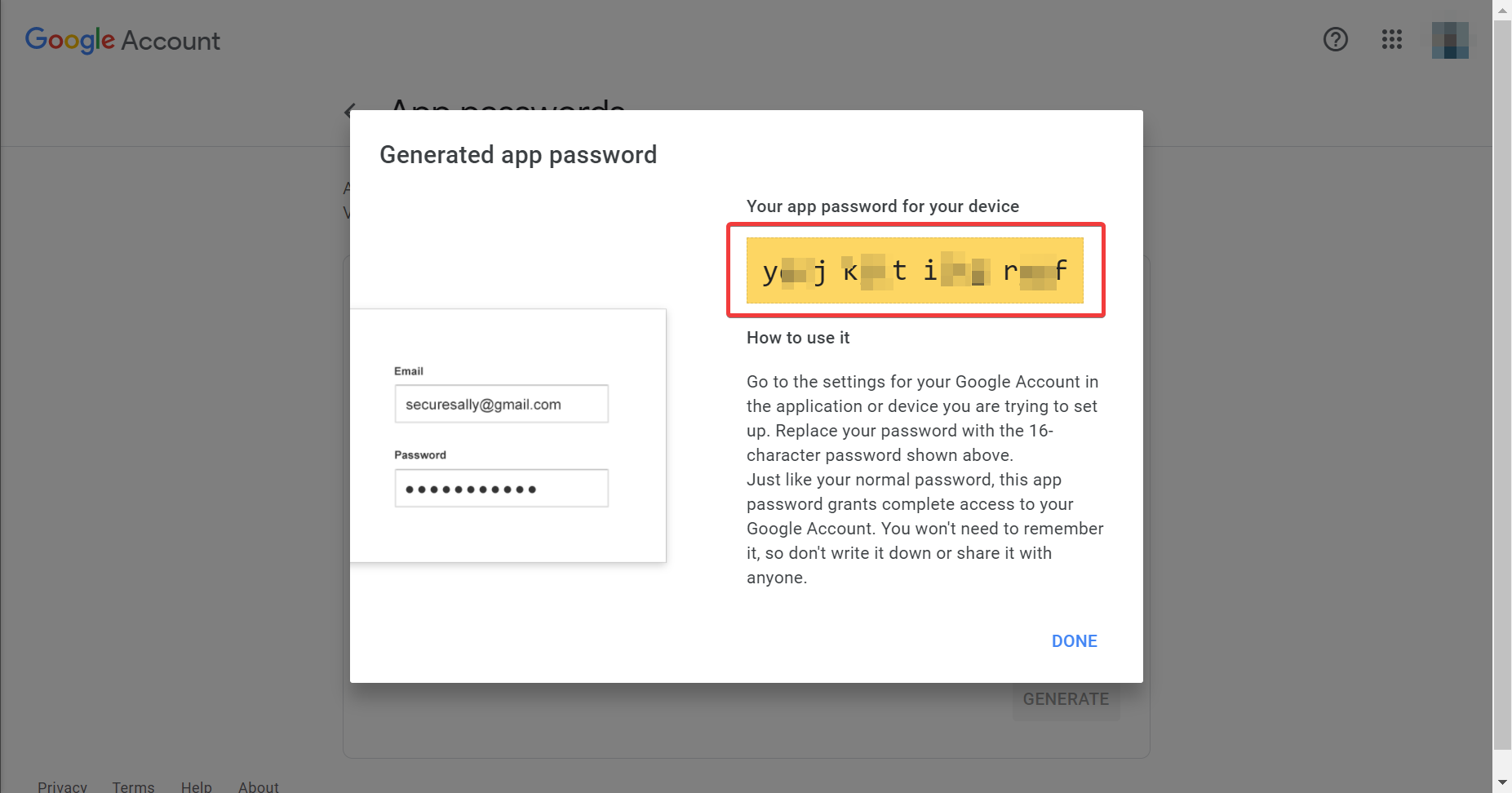
Link custom email address to Gmail
Go to Gmail settings: https://mail.google.com/mail/u/0/#settings/accounts → click Add another email address
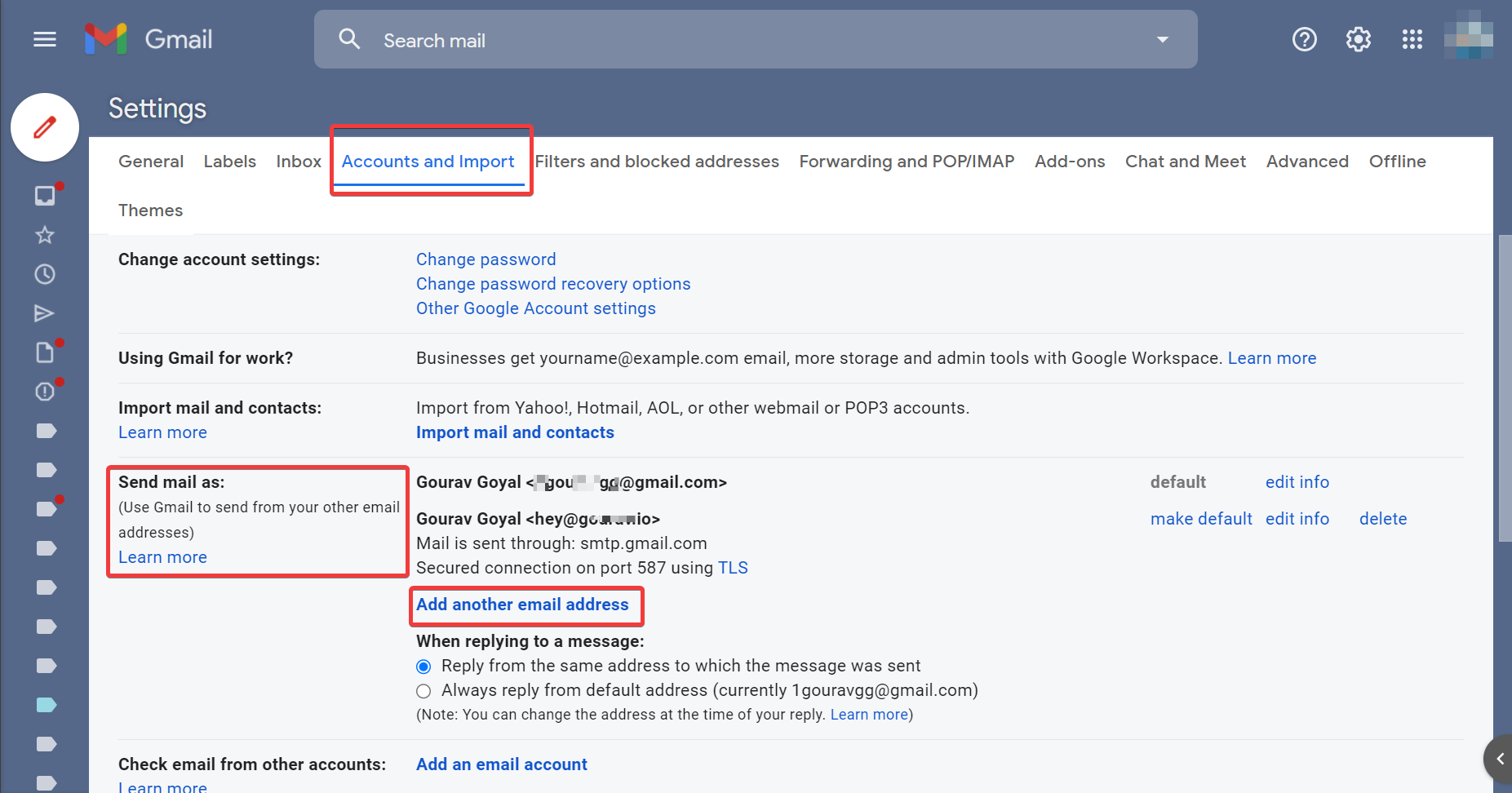
It’ll open a new tab asking for Name and Email address.
- Name: enter the name you want recipients of your email to see (such as “Support Team” or “Sales” or any other name for the contact)
- Email address: your custom domain email address
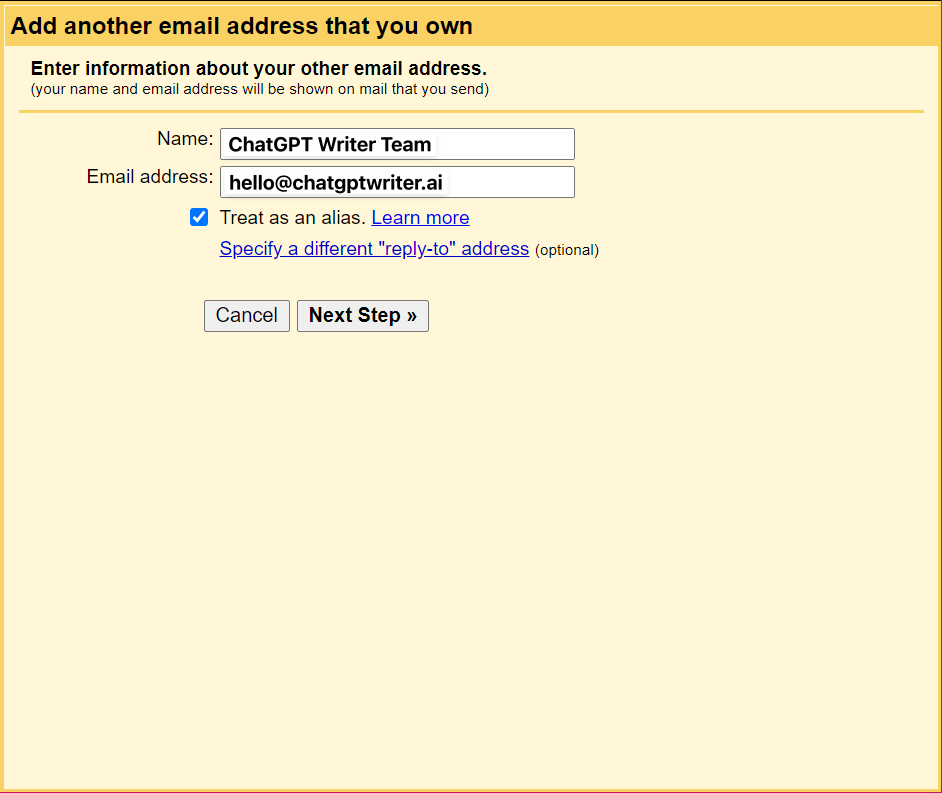
Click Next Step and you’ll see the next screen asking for a few more details:
- SMTP Server:
smtp.gmail.com - Port:
587 - Username: your personal Gmail address
Secured connection using TLS (recommended)should be selected by default, leave it as it is.- Password: enter the password you just copied after creating the mail app
Click Add account
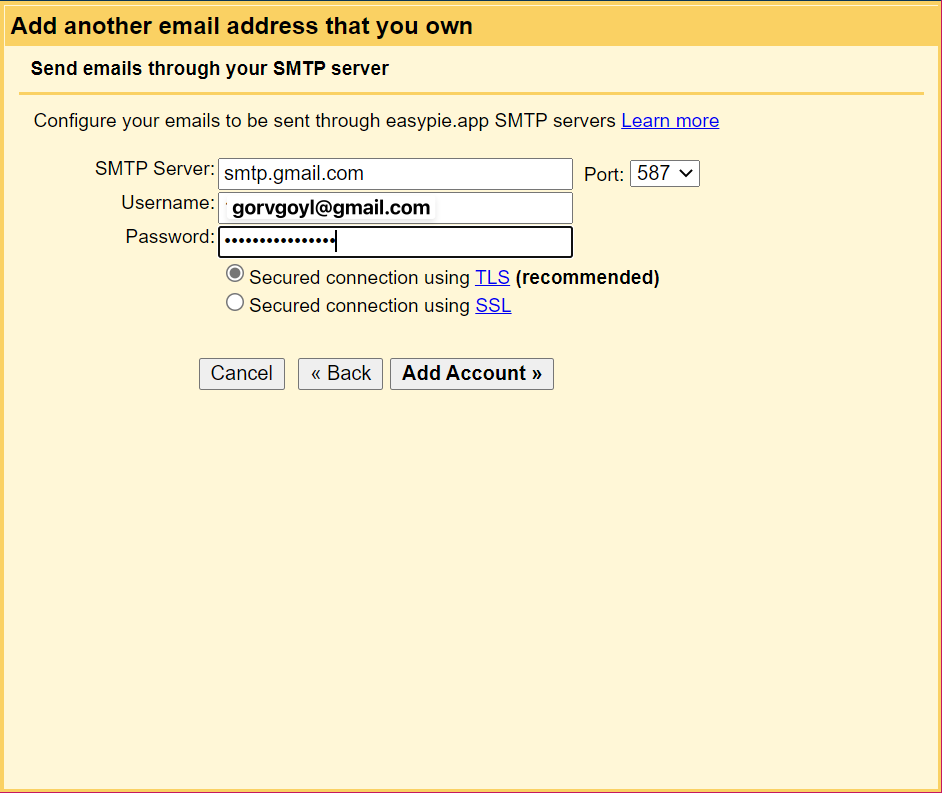
As the last step, you'll need to confirm verification.
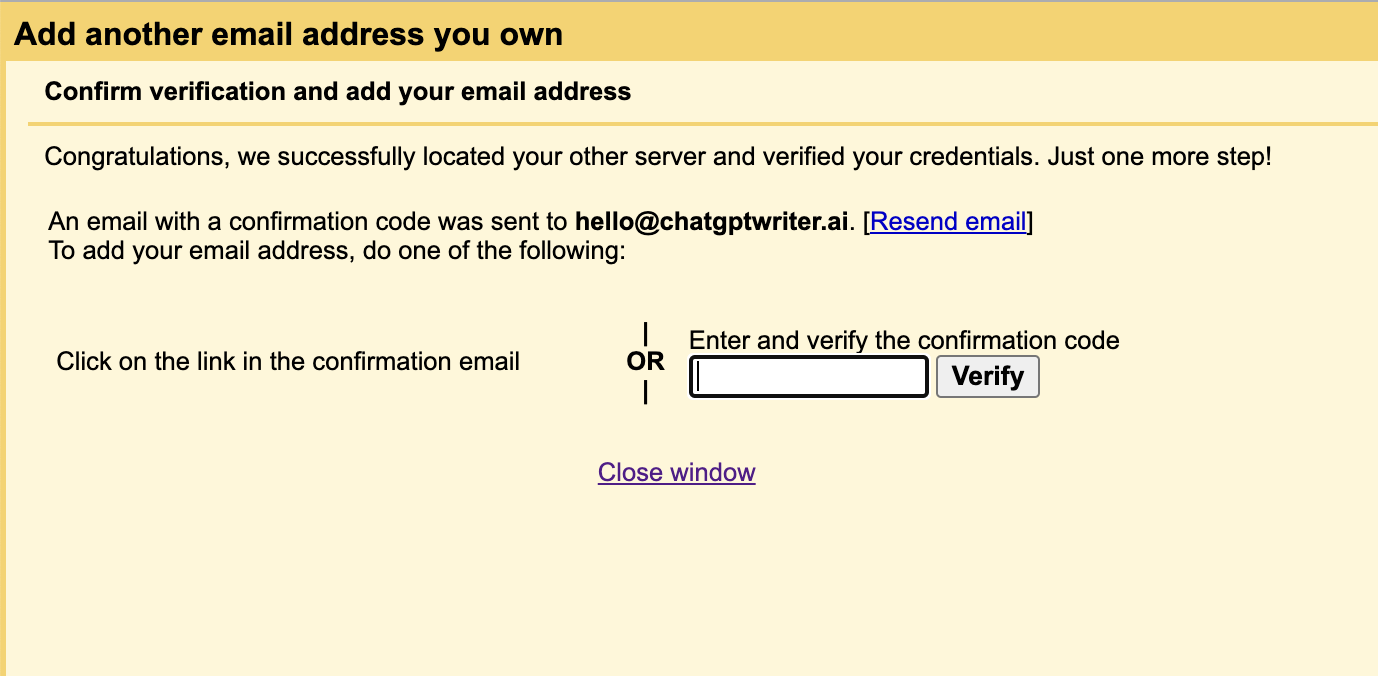
Go to your personal Gmail account and look for the confirmation email.
(If you didn't receive confirmation email then make sure your MX records are correct on the nameserver)
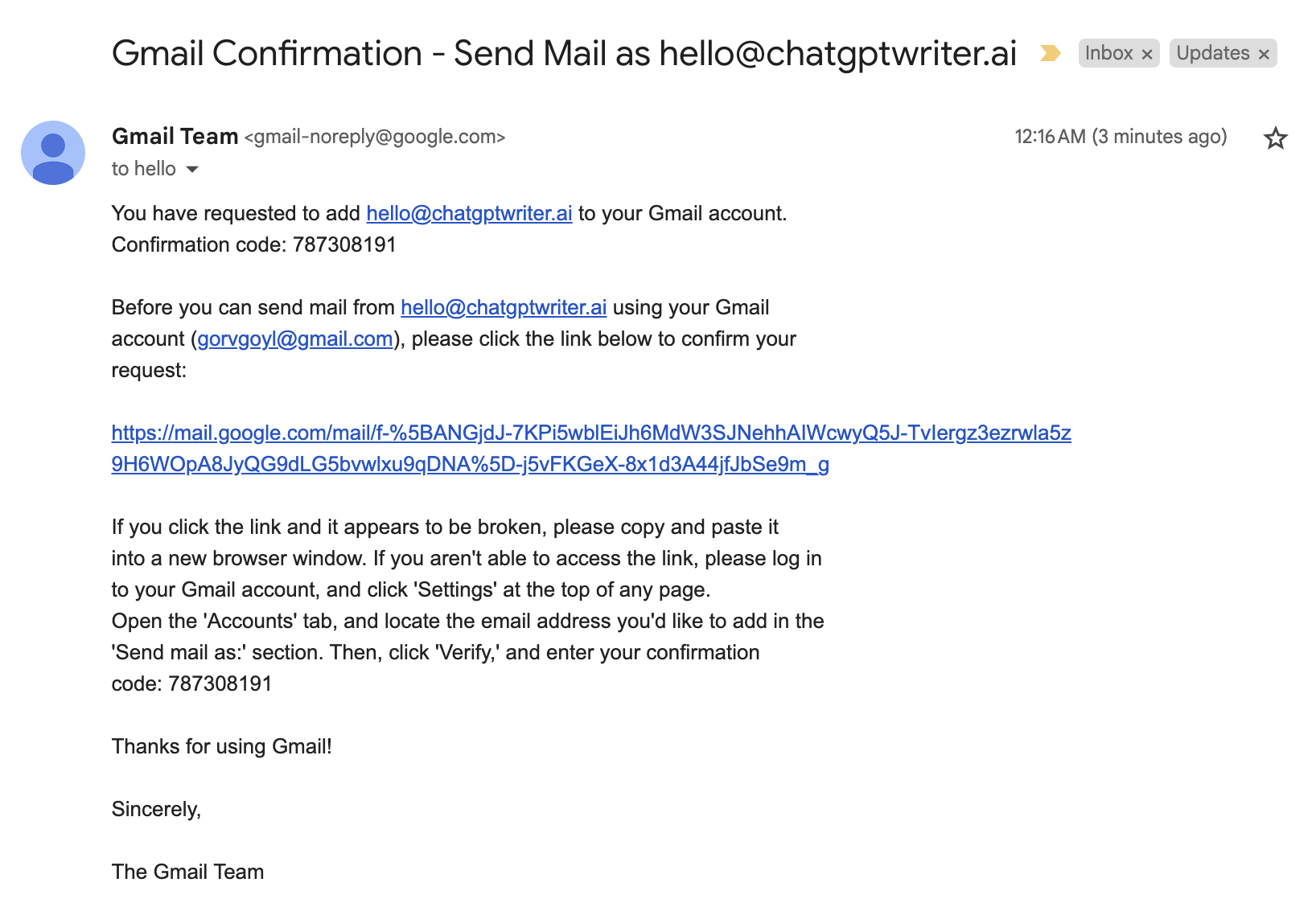
Click on the verification link to confirm or paste the confirmation code to the yellow screen above to verify, and it’s done.
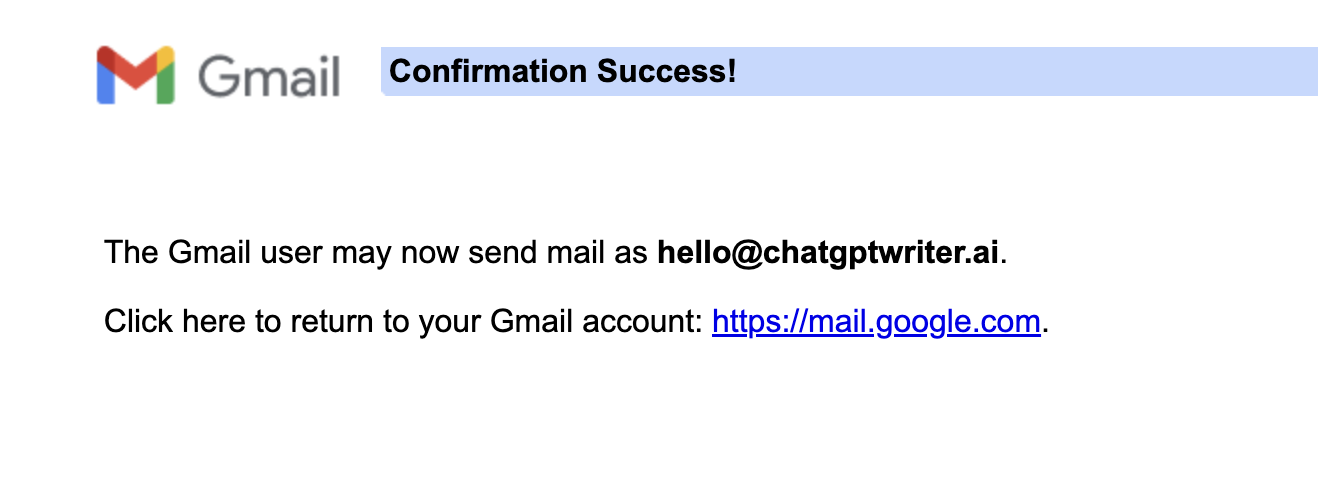
Send emails from the new email address
Now, you’ve got the option to select a different From email address. You can select your new custom email address to send emails. Any new emails sent to that custom email address will be received in your Gmail account and you’d be able to reply to them using the custom email address.
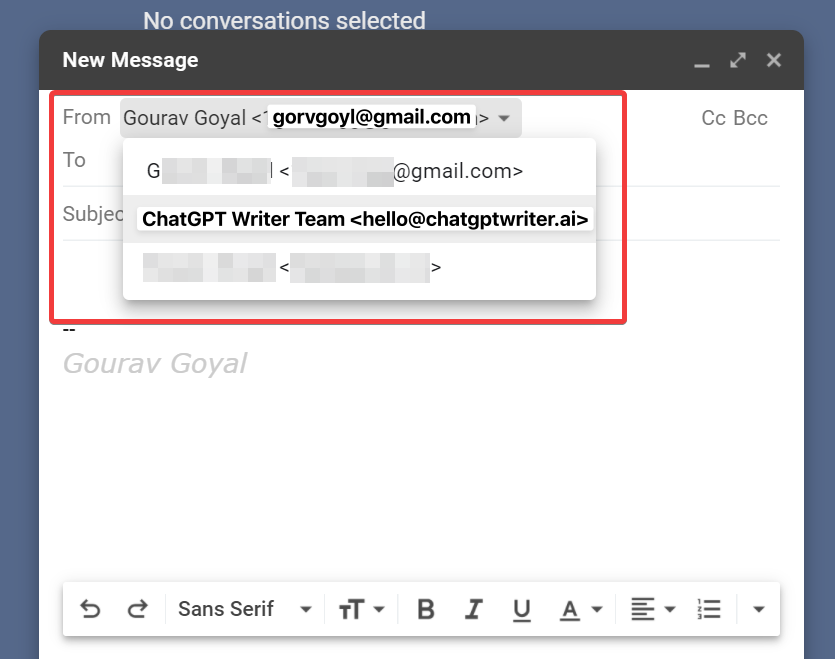
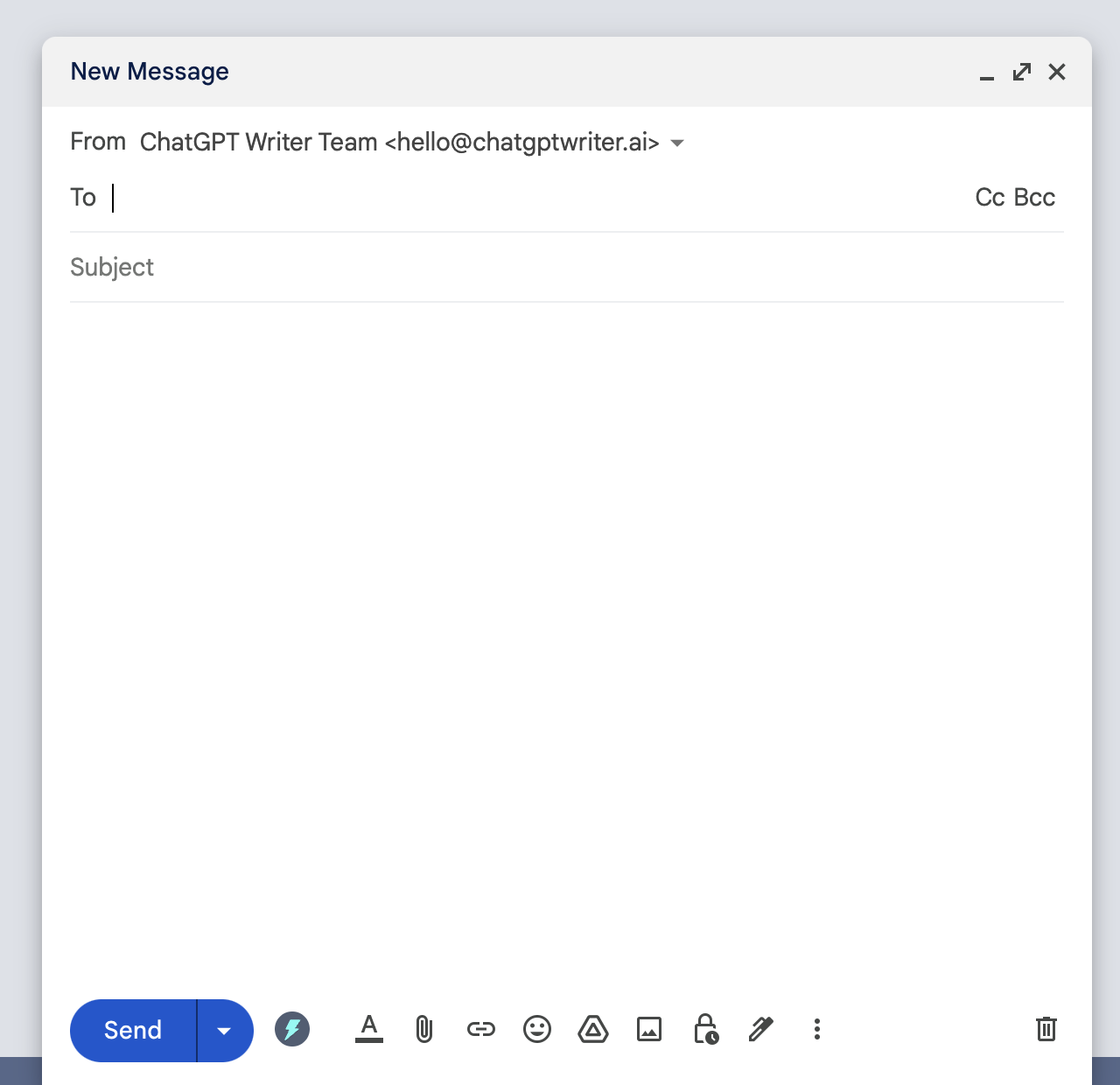
You can repeat this process to add multiple email addresses.
Optionally get access to other Google products like Drive, Sheets, Forms, etc.
Furthermore, you can create a new Google account using that email address and avail all other google products like Drive, Sheet, Forms, etc 😁.
Go to https://accounts.google.com/AddSession → Create account → select To manage my business
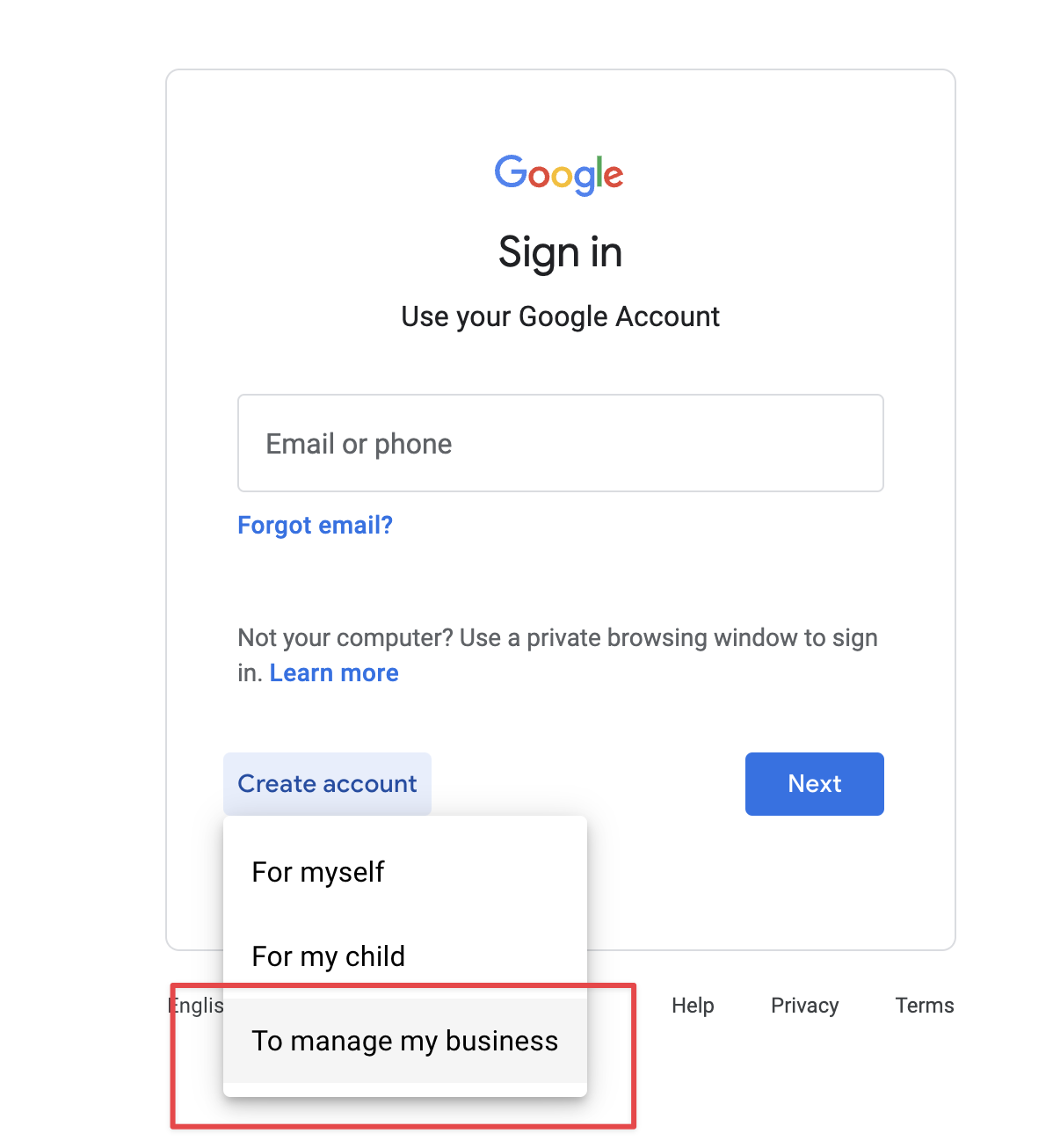
Select Use my current email address instead
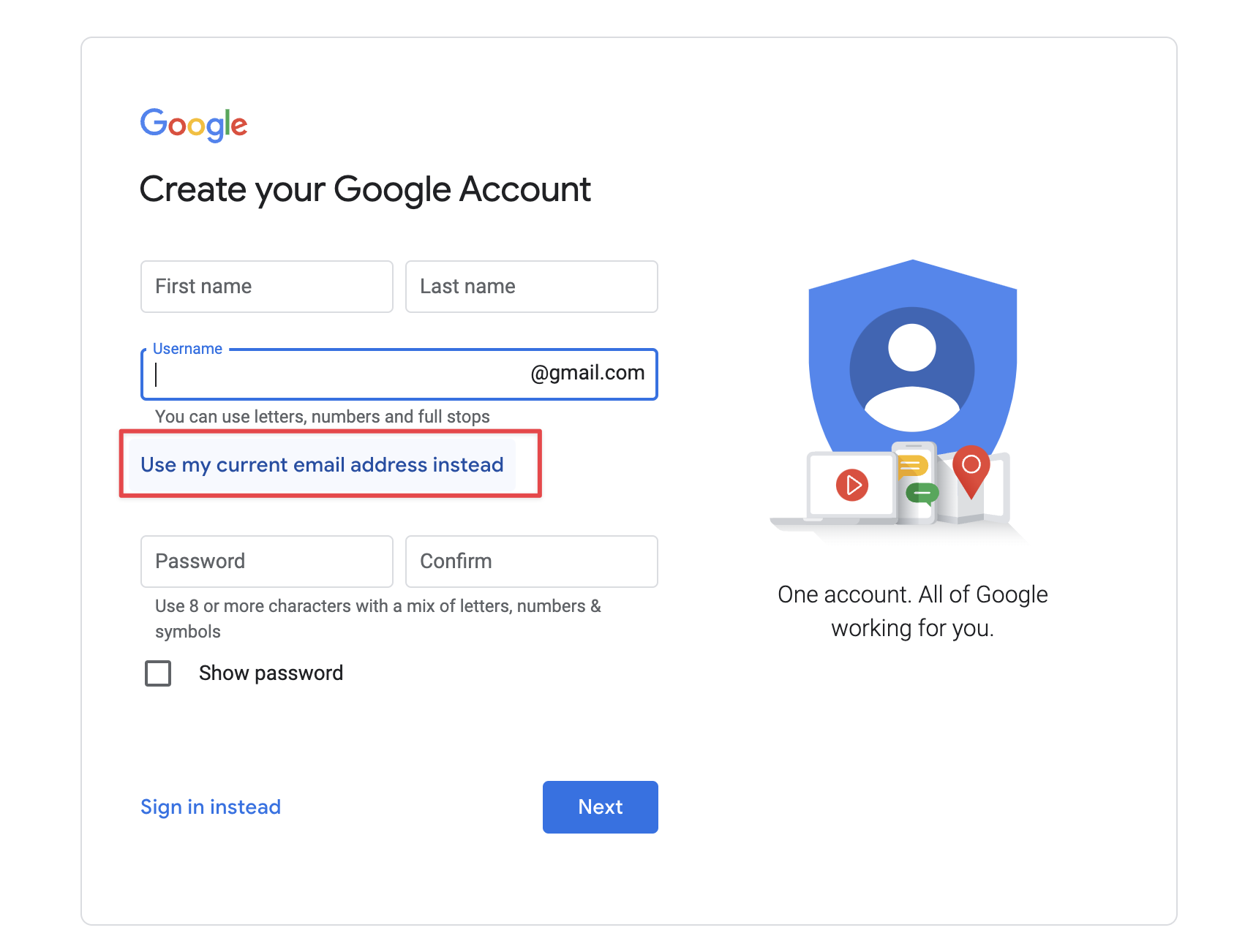
Enter your custom email address and create the account.
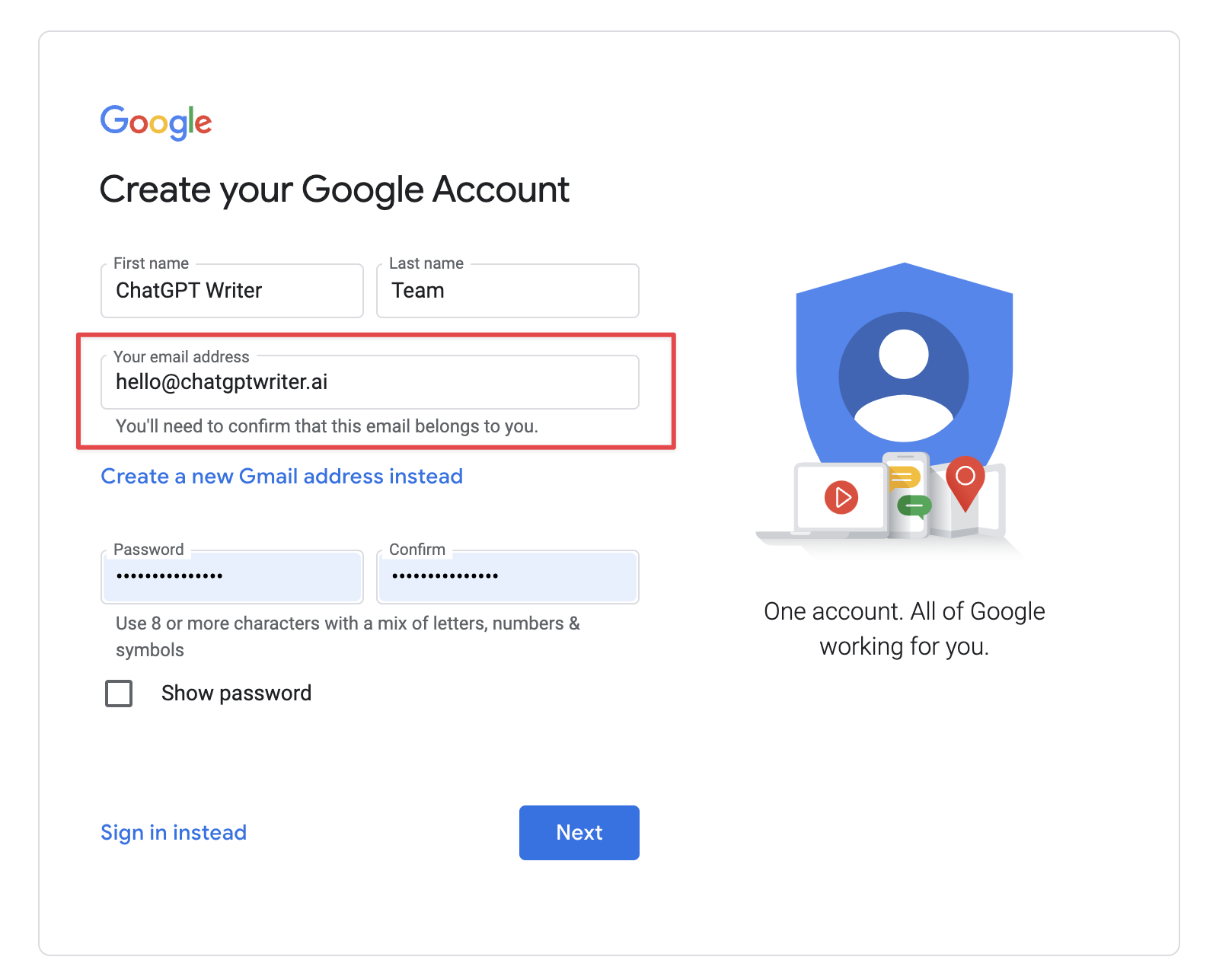
Voila! You’ve basically got access to paid Google Workspace (custom email address and other Google products linked to that email account) without paying a monthly subscription.
