Always get Google search results in English including Incognito mode
When you're abroad in a country where English isn't the local language, you might find that Google's search results default to that local language especially when you search in incognito mode. Here's a quick guide to ensure that Google always shows search results in English, regardless of your location. This method is compatible with all browsers.
Step 1: Navigate to the Address Bar Search Engines
- Open your browser settings and head to the 'Search settings.'
- Select 'Address Bar Search Engines.'
Or you can use these direct links to access the settings:
- For Chrome:
chrome://settings/searchEngines - For Edge:
edge://settings/searchEngines
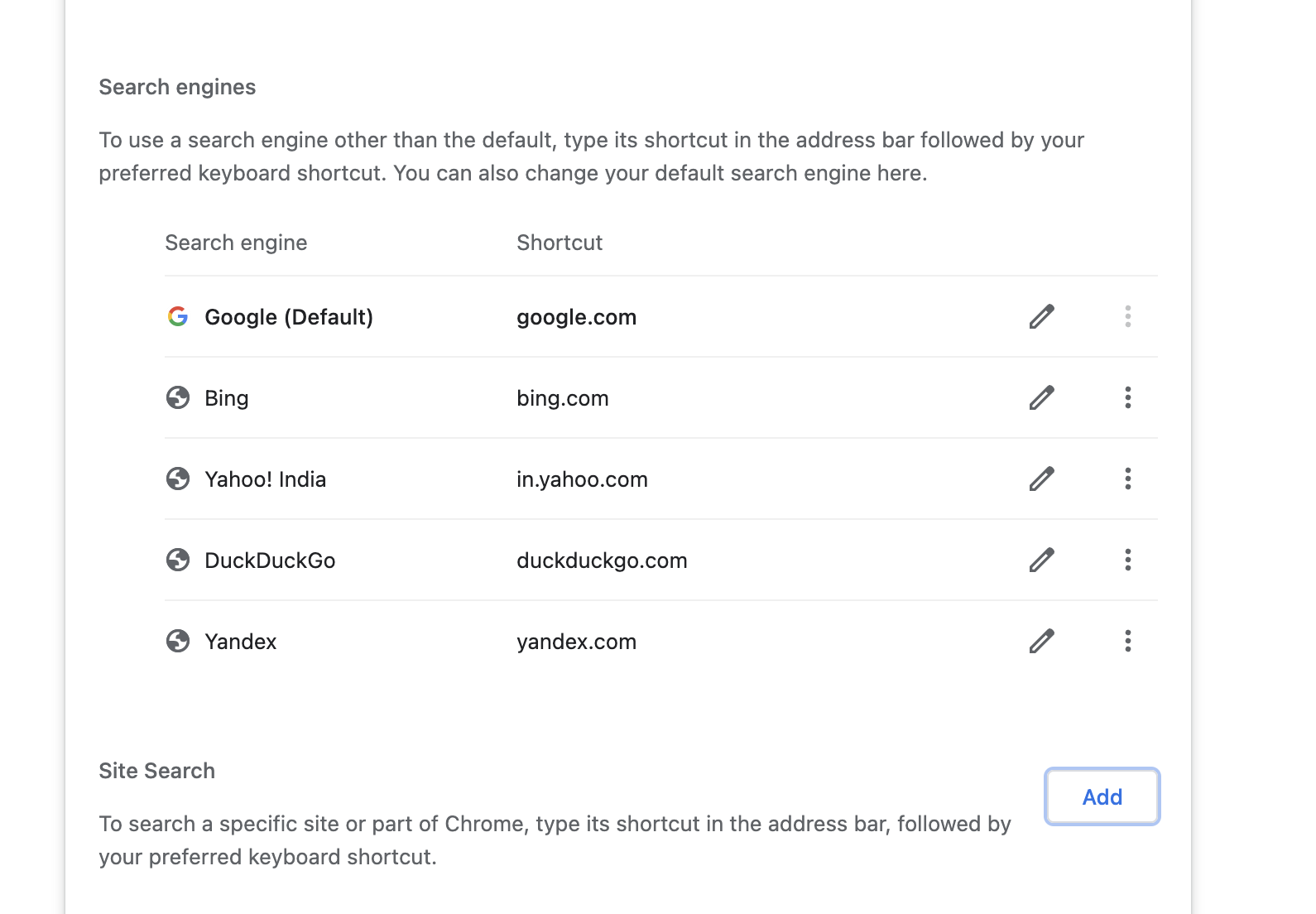
Step 2: Add a New Search Engine
-
Click on 'Add a new search engine.'
-
Enter the following details:
-
Search Engine Name: Google (English Results)
-
Keyword: google
-
Query URL:
{google:baseURL}search?gl=us&q=%s&{google:RLZ}{google:originalQueryForSuggestion}{google:assistedQueryStats}{google:searchboxStats}{google:searchFieldtrialParameter}{google:iOSSearchLanguage}{google:prefetchSource}{google:searchClient}{google:sourceId}{google:contextualSearchVersion}ie={inputEncoding}(
gl=usis responsible to force results in English)
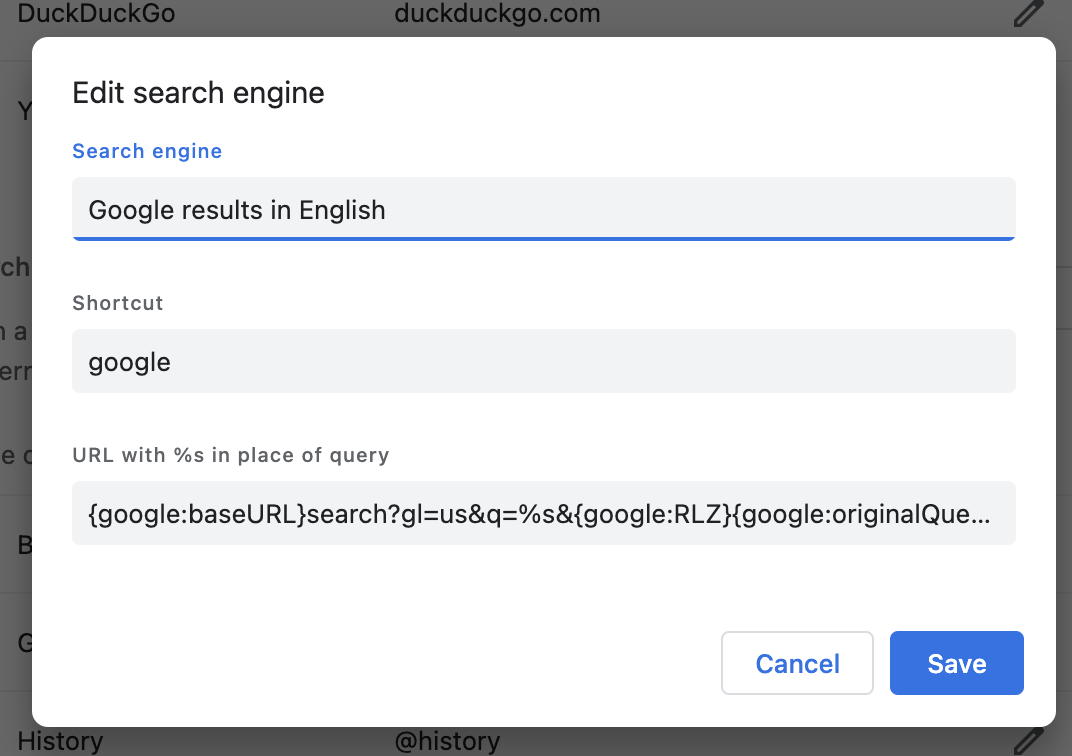
-
Step 3: Set as Default
After adding the new search engine, set it as the default for your address bar searches.
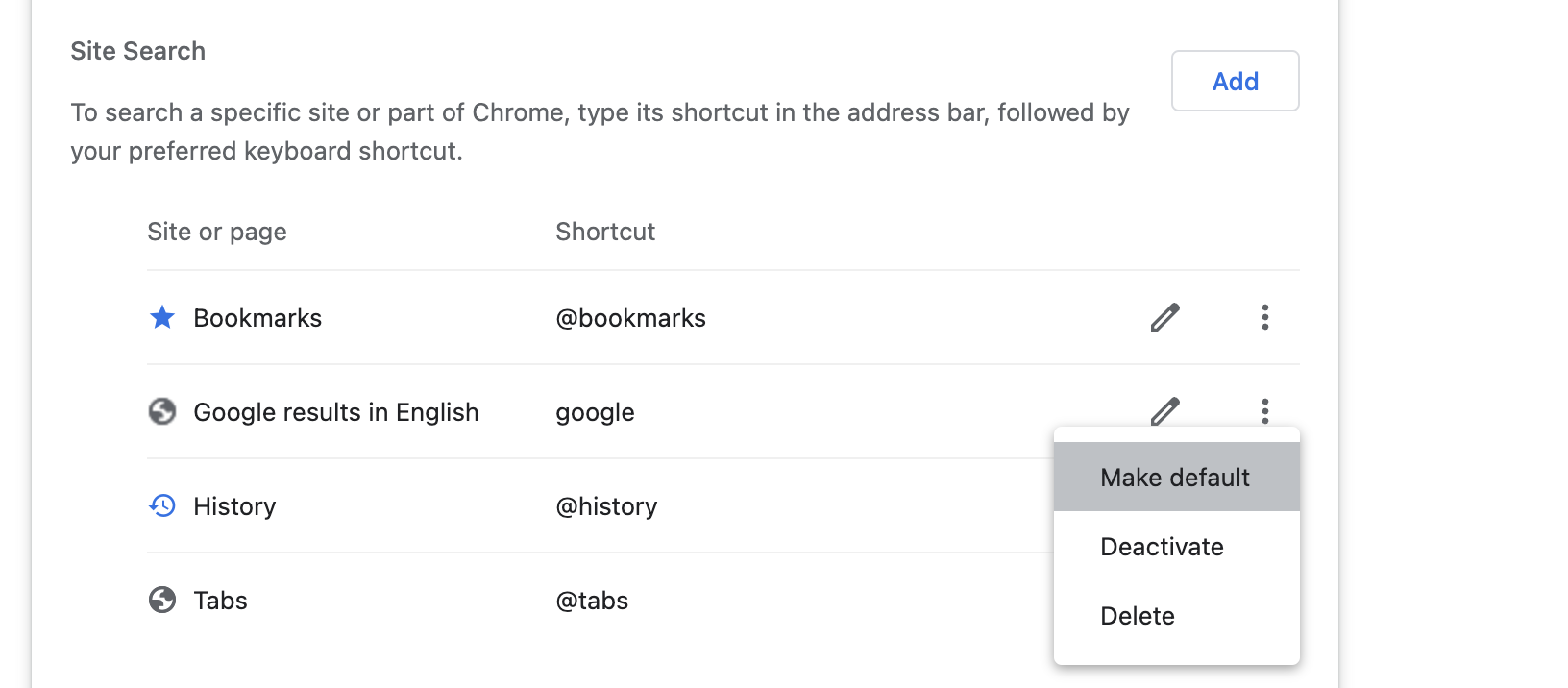
Now, even in incognito mode, all your searches will automatically return results in English.
