Power up your PowerShell with customizations and handy custom commands
Download the latest PowerShell if you haven't: https://github.com/powershell/powershell#get-powershell
Prerequisite
Any configuration or custom command needs to be written to the PowerShell Profile e.g. Microsoft.PowerShell_profile.ps1 in order to keep the changes persistant across PS sessions.
Run $profile in PowerSehll to get the location of Profile Microsoft.PowerShell_profile.ps1 (if it exists).
If the Profile doesn't exist then create an empty text file named Microsoft.PowerShell_profile.ps1 (note: file extension should be .ps1) at your PowerShell installation location e.g. C:\Program Files\PowerShell\.
Learn more about profiles.
Customize PowerShell
Autocomplete commands
Use up or down arrow keys to complete commands from history.
Paste below to Microsoft.PowerShell_profile.ps1 (see prerequisite to find location of this file)
Set-PSReadlineKeyHandler -Key UpArrow -Function HistorySearchBackward
Set-PSReadlineKeyHandler -Key DownArrow -Function HistorySearchForward
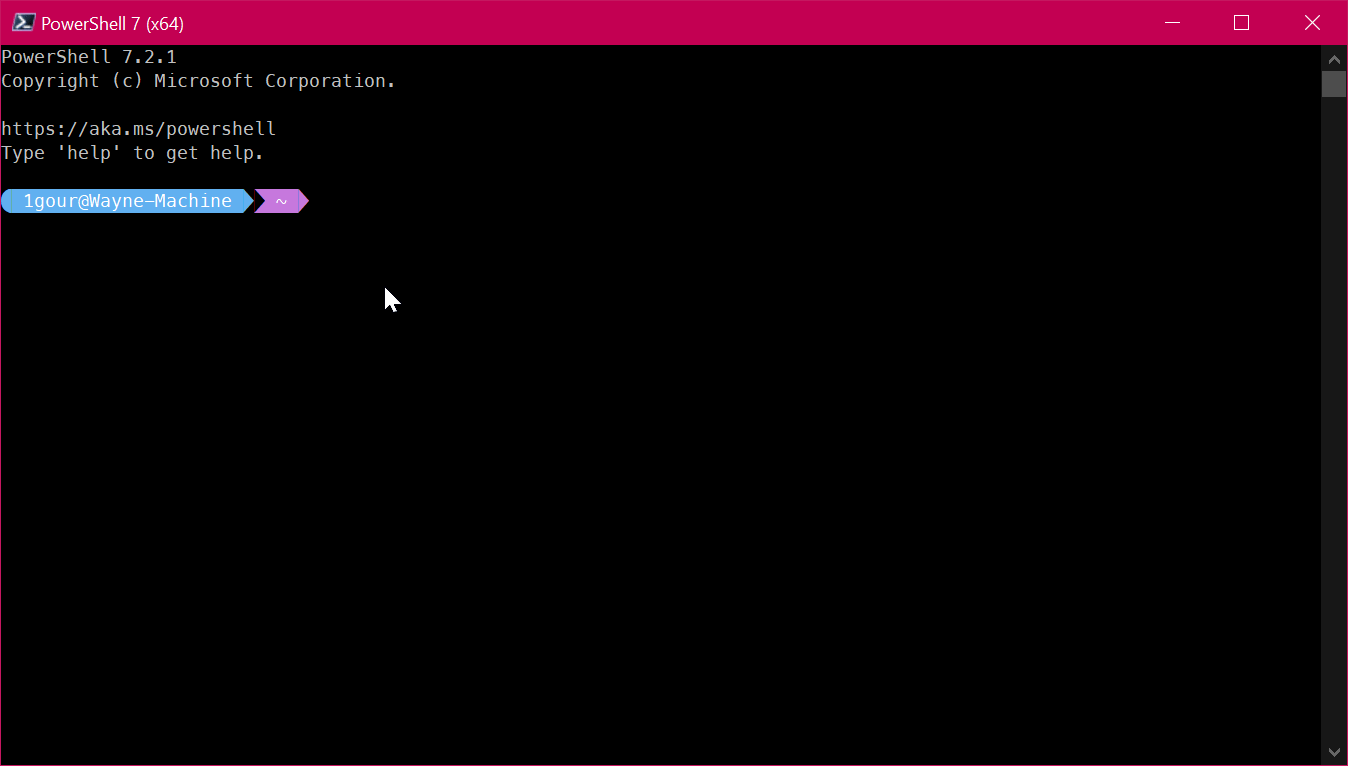
Display current Git repo status and more in prompt
We'll be using OhMyPosh to show various info in PowerShell prompt: https://ohmyposh.dev/.
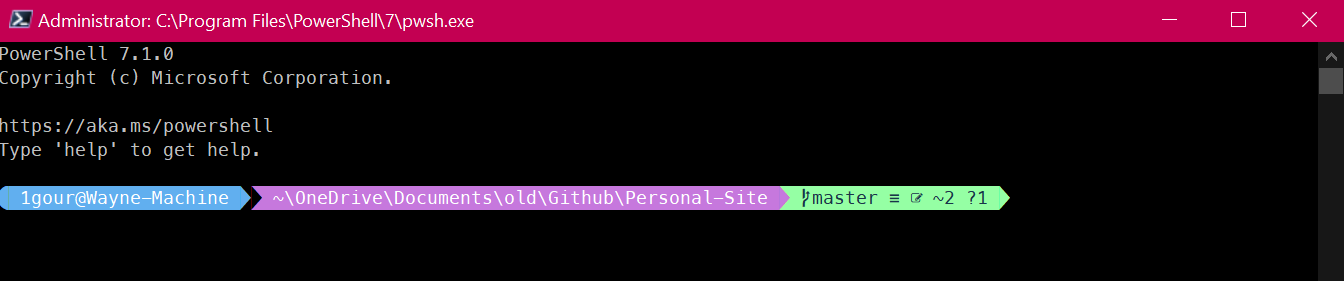
-
Run this command from powershell to install
ohmyposhmodule:Install-Module oh-my-posh -Scope CurrentUser -AllowPrerelease -
Install font that supports glyphs (icons) from https://www.nerdfonts.com/. I like Meslo LGM NF.
-
Set that font in powershell defaults settings:
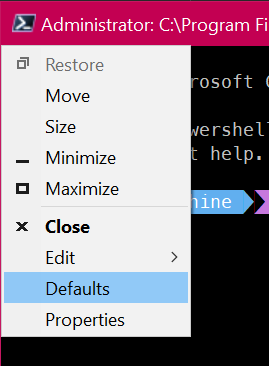
- Copy below to
Microsoft.PowerShell_profile.ps1set theme (same as screenshot):
Set-PoshPrompt -Theme aliens
You can choose other theme also. see preview by running Get-PoshThemes
Now open powershell at location containing git repo and you'll see the status.
Use ctrl+backspace to delete words in VSCode integrated terminal
When using PowerShell as an integrated terminal in VSCode, ctrl+backspace combo doesn't delete words. ctrl+backspace is somehow mapped to ctrl+w and we need to override this mapping.
Copy below to Microsoft.PowerShell_profile.ps1:
if ($env:TERM_PROGRAM -eq "vscode") {
Set-PSReadLineKeyHandler -Chord 'Ctrl+w' -Function BackwardKillWord
}
Custom PowerShell commands
Open PowerShell profile in Notepad
Paste below to Microsoft.PowerShell_profile.ps1:
#OPEN PROFILE IN NOTEPAD
function open-powershell{
notepad $PSHOME\\Microsoft.PowerShell_profile.ps1
}
Now, you can run open-powershell command in PS to quickly open the profile in Notepad instead of first going to the location and then opening it in the text editor everytime.
Create a new file with touch command
Command: touch hey.js
function touch
{
$file = $args[0]
if($file -eq $null) {
throw "No filename supplied"
}
if(Test-Path $file)
{
throw "file already exists"
}
else
{
# echo $null > $file
New-Item -ItemType File -Name ($file)
}
}
Git add, commit, push with a single command
Command: gitacp added this cool new feature (note: quotes are not required if there’s no special character in commit message)
function gitacp {
param(
[Parameter(ValueFromRemainingArguments = $true)]
[String[]] $message
)
echo "> git add ."
git add .
echo "> git commit -a -m "$message""
git commit -a -m "$message"
echo "> git push"
git push
}
Git amend to the latest commit
Forgot something you wanted to add to the last commit? Run gitaap to quickly add + amend + push to the latest commit.
function gitaap {
echo "> git add ."
git add .
echo "> git commit --amend --no-edit"
git commit --amend --no-edit
echo "> git push --force"
git push --force
}
Checkout Github PR with one command
It Requires Github CLI: https://cli.github.com/
Command: gitpr
If gitpr command is used without PR number then it’ll give the list of active PRs.
If command is used with PR number e.g. gitpr 12 then it’ll check out PR #12
function gitpr {
param(
[Parameter(ValueFromRemainingArguments = $true)]
[String[]] $prNum
)
if($prNum){
git fetch origin pull/"$prNum"/head && git checkout FETCH_HEAD
git reset main
git switch -
echo "checked out PR: "$prNum""
}else{
gh pr list
}
}
Change Git branch
Command: gitb master
function gitb {
param(
[Parameter(ValueFromRemainingArguments = $true)]
[String[]] $branch
)
git checkout "$branch"
}
Git pull from a specific branch
Command: gitpull master
function gitpull {
param(
[Parameter(ValueFromRemainingArguments = $true)]
[String[]] $branch
)
git pull origin "$branch"
}
Get latest commit url
Command: gitLatestCommitUrl
Output: [https://github.com/GorvGoyl/Personal-Site-Gourav.io/commit/3f43cf2de279ab59edd630d72456c477dcdf1898](https://github.com/GorvGoyl/Personal-Site-Gourav.io/commit/3f43cf2de279ab59edd630d72456c477dcdf1898)
function gitLatestCommitUrl {
return "$($(git config --get remote.origin.url) -ireplace '\.git$', '')/commit/$(git rev-parse HEAD)"
}
Built-in PowerShell commands
Get path of PowerShell profile (Microsoft.PowerShell_profile.ps1)
Command: $profile
Open current folder in File Explorer
Handy when working in VSCode and wants to open the present working directory in File Explorer.
Command: ii .
Run multiple commands in parallel
add single & to run parallel scripts. (and use ; to run sequentially)
Example: run 2 npm scripts in parallel: npm run hotReload & npm run dev
Check if a site is down
Command: curl -I gourav.io
Output:
HTTP/1.1 308 Permanent Redirect
Date: Tue, 13 Apr 2021 20:29:43 GMT
Content-Type: text/plain
Connection: keep-alive
Location: <https://gourav.io/>
Refresh: 0;url=https://gourav.io/
server: Vercel
x-vercel-id: bom1::zfh9m-1618345783130-62d01e38e332
OR
Command: Invoke-WebRequest <https://gourav.io>
Output:
StatusCode : 200
StatusDescription : OK
Content : <!DOCTYPE html><html lang="en-US"><head><script async=""
src="<https://www.googletagmanager.com/gtag/js?id=G-JF3BSQ1LL2>"></script><script>
window.dataLayer = window.dataLayer || [];
…
RawContent : HTTP/1.1 200 OK
...
...
PowerShell Docs
- Profiles: https://docs.microsoft.com/en-us/powershell/module/microsoft.powershell.core/about/about_profiles
- Keybindings: https://docs.microsoft.com/en-gb/previous-versions/powershell/module/psreadline/Get-PSReadLineKeyHandler
